Stacy
2M+ Download
A trusted wizard to back up iCloud data into 10+ file formats securely and effectively.
MacSonik iCloud Backup Software is a top-rated professional utility to back up iCloud emails in bulk without data disruption.
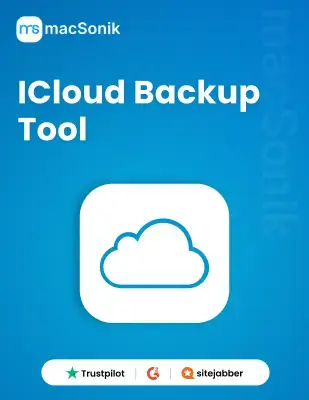


MacSonik iCloud Backup Software
This utility facilitates an incredible migration process. Using this tool, you can directly migrate iCloud emails to Gmail, Office 365, Thunderbird, IMAP, and numerous other email services. Other than this, you can also move emails from one iCloud account to another simply.
The iCloud Converter is a powerful tool that allows users to easily export iCloud mailboxes to various formats, including PST, PDF, MBOX, EML, MSG, and more. Additionally, this software ensures an efficient conversion process, maintaining the integrity of your data from start to finish.
Mac iCloud Backup Tool facilitates two modes of backup: Single and Batch. With the Single mode, you can move data from an individual iCloud account. On the other hand, the Batch mode allows users to backup data from multiple accounts via CSV file. Besides this, it provides error-free results.
With the advanced iCloud Backup for Mac, users can customize the output, such as transferring only unique emails rather than the entire mailbox. To achieve this, users must specify the criteria for identifying duplicates, and the tool will automatically exclude any identical emails based on those criteria.
Using the best iCloud Backup Tool for Mac, users can easily manage email attachments. You can back up or migrate emails without attachments to various file formats or cloud/webmail services. Additionally, the tool allows users to save attachments separately in PDF format while keeping the original folder hierarchy maintained.
You can use the free iCloud Backup Tool to backup or migrate emails from iCloud to numerous file formats/email clients. Besides, you can choose to move selective period emails rather than the entire mailbox. Moreover, it allows users to free up server space once the backup or migration process is complete.
| Product Features | Free Version | Full Version |
|---|---|---|
| Backup iCloud emails into PDF, PST, EML, MBOX, etc. | 50 Emails Per Folder | |
| Move emails from iCloud to iCloud, IMAP, and so on. | 50 Emails Per Folder | |
| Backup Bulk emails | Check First 50 Emails | |
| Exclude Identical Emails Feature | ||
| Move specific emails | ||
| Migrate Emails Without Attachments | ||
| Separate Folder For Attachments | ||
| Free Up Server Space | ||
| Designate Name and Path | ||
| Download and Purchase | Download | Purchase |
Software Requirement
Operating System: macOS 13 Ventura, OS 12 Monterey, OS 11 Big Sur, and below versions.
Processor: Mac System with Apple Silicon Processor (M1 and M2), Intel Processor
Ram: 500 MB Required (1 GB Recommended)
About Software
Version: 24.4
License Tyes: Home | Corporate | Technical
You can download your iCloud emails using the MacSonik iCloud Backup tool. This software enables the users to download all the backups effortlessly. Follow the listed below steps carefully.
Yes, using this software you can retrieve old backups from iCloud. This utility allows the users to backup all iCloud items hassle-free.
Yes, using the Mac iCloud backup Tool users can save iCloud emails to PC or any other storage devices.
Yes, the iCloud email backup for mac support to export iCloud emails to Gmail email clients. Besides, the software is also compatible to migrate iCloud email to Office 365, HostGator Email, Thunderbird, IMAP, Hotmail, Opera mail, etc.
Follow the software working process to backup your iPhone emails. You have to login into the software with your iPhone user id and app password.
Users have the option to free up the server space from iCloud storage using the MacSonik iCloud backup utility.
You can restore iCloud data using the iCloud backup tool. So, if you want to backup iCloud data you have to perform the given steps below carefully.
Yes. Our software will work easily without Rosetta.
Can’t find the answer you’re looking for? Please chat to our friendly team.
Get in TouchRead about the experiences of a few MacSonik clients who have used these well-versed tools.
Copyright 2020 - macSonik. All rights reserved