Henry
2M+ Download
Trusted software to move or backup G Suite data into various file formats.
MacSonik G Suite Backup Tool is a powerful and versatile wizard that helps save G Suite data in bulk with zero risk involved.
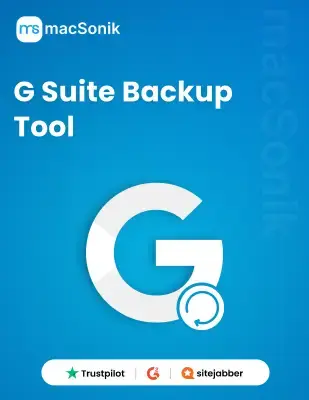


Google Workspace Backup
You can use the proficient G Suite Backup Tool for Mac to perform different tasks easily. This software allows users to back up G Suite to PST, PDF, MBOX, EML, EMLX, CSV, MSG, PNG, and DOCX. Additionally, the process will end within a few simple steps without complete data protection.
With this versatile utility, you can directly migrate Google Workspace data into multiple email services. It supports secure and efficient migration to G Suite or Google Workspace, Office 365, Gmail, Yahoo Mail, AOL, Hotmail, IMAP, Zoho Mail, Thunderbird, Yandex, and iCloud Mail.
This is a multi-functional software that helps in migrating G Suite data. Using this tool, you can migrate data from numerous G Suite services, including Gmail, Drive, Contacts, Calendars, Docs, Sheets, Slides, Jamboard, Keep, and Forms. Moreover, it completes the process in no time without additional effort.
This advanced G Suite Backup software eases or simplifies the process. You can also choose to eliminate duplicate emails from the migration or backup process. For this, you have to set criteria such as To, From, and Body. Afterwards, the tool will identify and eliminate the duplicates automatically.
Using this wizard, you can choose to save or migrate Google Workspace emails with or without the attached files. To use this feature, simply tick the box near this feature. After that, the tool will automatically transfer emails and skip attachments. If you want to migrate emails with attachments, skip this feature.
With this extraordinary software, you can perform various tasks. This tool helps in managing emails systematically. You can choose to exclude attachments from migration. If not, save the attachments in a separate folder to keep both emails and attachments separately. Moreover, the original folder hierarchy remains the same.
This G Suite mail backup tool is reliable and effortless to backup G Suite data easily. This software enables users to move or save emails without the additional categories in emails such as Promotions, Spam, Chat, Updates, Social, Forums, Starred, and Personal. Still, the data integrity is undisturbed during the process.
The G Suite Backup Tool for Mac offers various innovative features such as Date Mail Filter. Using this feature, users are allowed to backup specific time period emails. For this, users have to set the date range and the tool will backup emails of the specified time frame. Besides, the process will end in no time without data damage.
| Product Features | Free Version | Full Version |
|---|---|---|
| Backup G Suite Data into PDF, PST, and more. | 50 Emails Per Folder | |
| Migrate G Suite to Gmail, Office 365, etc. | 50 Emails Per Folder | |
| Exclude Extra Folders | ||
| Remove similar emails from the backup | ||
| Save particular email | ||
| Move emails without attachments | ||
| Folder for Attachments | ||
| Import CSV feature | ||
| Customised folder name and path | ||
| Download and Purchase | Download | Purchase |
Software Requirement
Operating System: macOS 13 Ventura, OS 12 Monterey, OS 11 Big Sur, and below versions.
Processor: Mac System with Apple Silicon Processor (M1 and M2), Intel Processor
Ram: 500 MB Required (1 GB Recommended)
About Software
Version: 23.9
License Tyes: Home | Corporate | Technical
You can follow the given steps to back up Google Workspace email locally on your system.
Yes, you can move different G Suite services data including Gmail, Drive, Contacts, Calendars, Docs, Sheets, Slides, Jamboard, Keep, and Forms.
Yes, you can back up data in bulk using this utility. Additionally, it maintains the original folder hierarchy of the mailbox items.
A P12 file is a digital certificate used for secure authentication and encryption. It is required to authenticate your G Suite account with this Google Workspace backup software.
You can use this utility on all versions of Macintosh and Windows operating systems without any issues.
Using this advanced software, users can exclude email categories from backup such as Update, Personal, Forum, Social, Starred, and more.
Can’t find the answer you’re looking for? Please chat to our friendly team.
Get in TouchRead about the experiences of a few MacSonik clients who have used these well-versed tools.
Copyright 2020 - macSonik. All rights reserved